3D modeling software "Metasequoia" official web site
In [Bone > Anchor > Closed region], you can set effective region, weight, of each bones by placing objects as anchors.
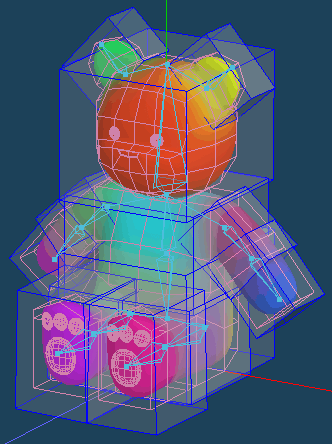
You can edit an anchor by [Move], [Rotate] and [Scale] in [Close region] mode. And, if you want to set weight strictly, you can edit an anchor as normal object by exporting anchors.
Click [Closed region] in [Anchor] tab after placing bones and setting skin.
When [Export] is clicked, current anchors are exported as normal objects.
*An object is overwritten if another object that has the same name is already placed. Change names before exporting anchors.
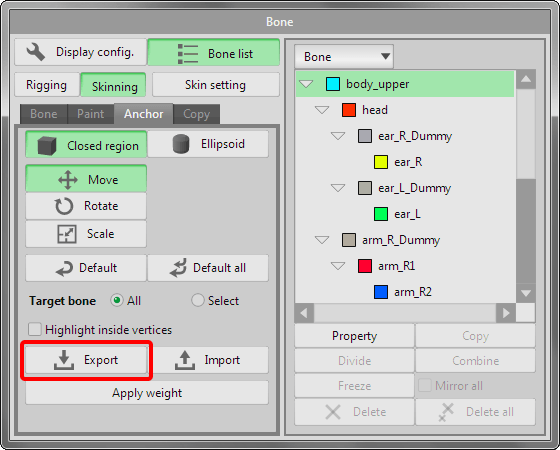
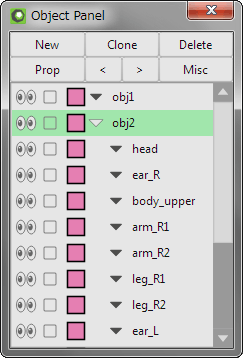
Anchors are exported as objects.
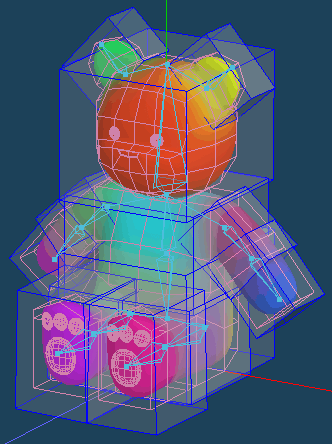

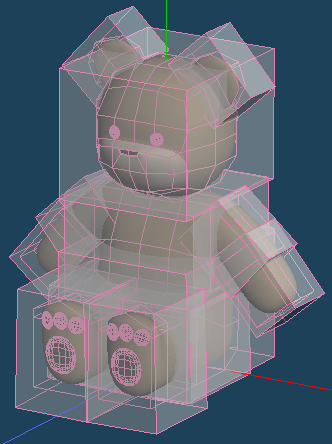
*In the right figure, exported anchor objects are applied a material whose [Alpha] is set low, to check objects under anchors.
An exported anchor can be edit by [Edit] command as same as a normal object.
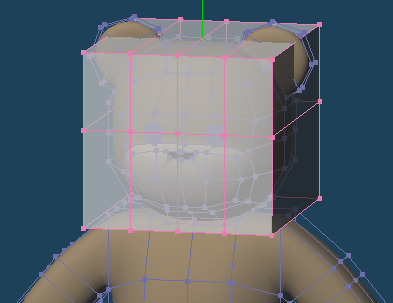

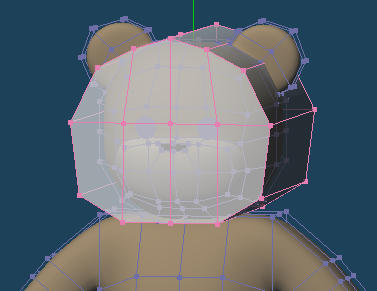
Add vertex by [Knife > Continucal cut] and modify a shape of an object not to overlap anchor to ear and shoulder.
You can use other primitive object after deleting faces of an exported anchor object.
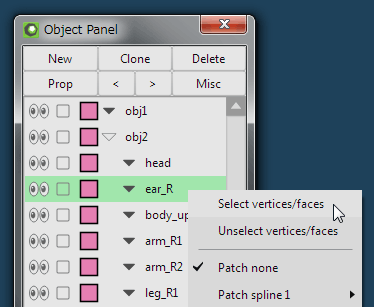
Select all vertices in the object you want to change. Right-click an object on the object list and select [Select vertices/faces]. (Or click object's name with pressing Altoption key.)
Click [Selected > Delete] in menu and delete vertices. Then, Create new faces by [Primitive] into the same object.
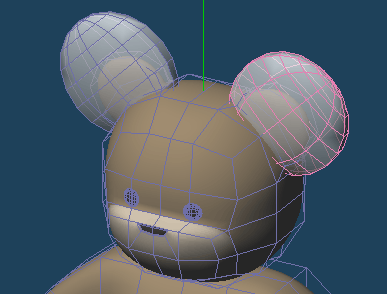
Create a ball object and modify the shape by [Scale] command.
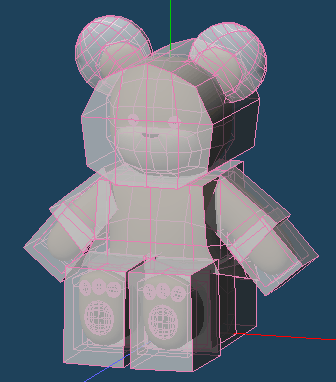
Placing anchor objects is completed.
Replace anchors of bones from edited objects and apply weight. Please click [Closed region > Import] in [Bone].
*Imported objects as anchors have to have same names with bones. If you changed name of an object or a bone, rename them to have the same name both.
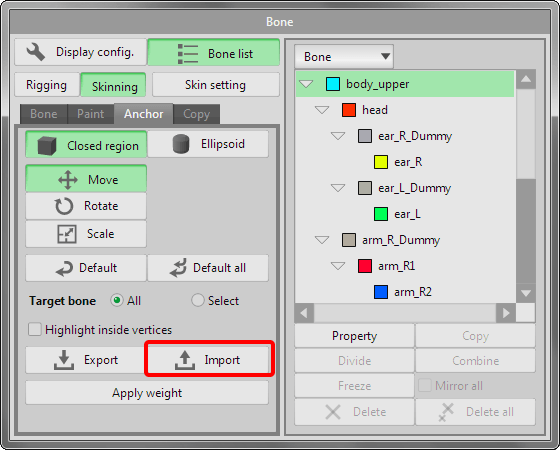
Only importing, weights are not changed yet. When you click [Apply weight], weights are changed according to anchors.
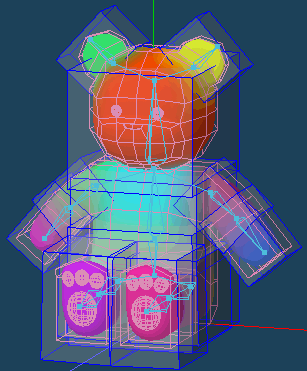

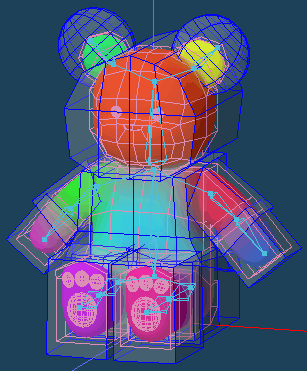
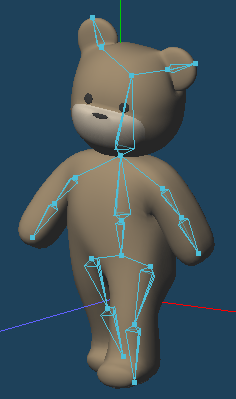
After weights are applied, let's set pose in [Bone] tab.