3D modeling software "Metasequoia" official web site
SVG is the image file format for vector images. It is supported in vector graphics software (ex. Adobe Illustrator, Inkscape).
In Metasequoia 4.5, you can import SVG files and create solid shapes from the image file.
*This feature is available in EX edition only. It is not valid in Standard or unregistered edition.
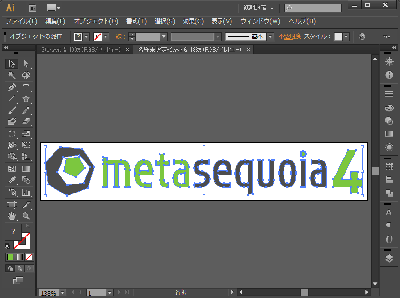
First, create a SVG file in Illustrator. And import it into Metasequoia 4.
If you create a SVG file by Adobe Illustrator, select "SVG Basic 1.1" in [SVG Profiles] and "Convert to outline" in [Fonts Type]. And save.
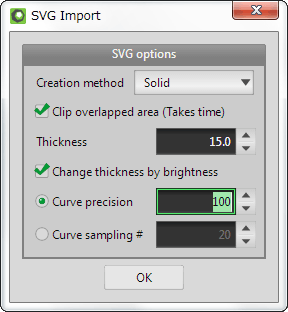
Import the file in the Metasequoia 4.
To open the file from [Menu > File > Open] or select from [File browser], or drag and drop the file directly to the window.
Vector image is converted to a solid object if you select [Solid] from [Creation method] and specify [Thickness] in the options of SVG import.
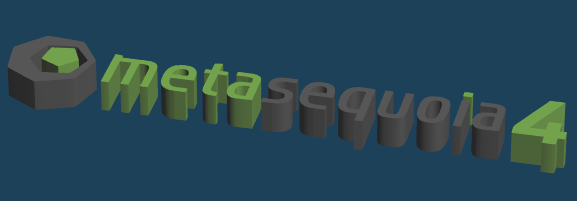
This option increases or decreases the thickness of the solid objects by the brightness of color from a vector image when you create the object.

For example, prepare the SVG file whose fill and the path stroke have the difference of color brightness.
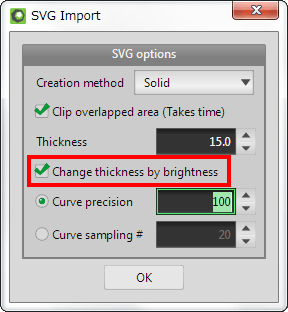
Check the option, [Change thickness by brightness], when the SVG file is imported into Metasequoia. And click [OK].
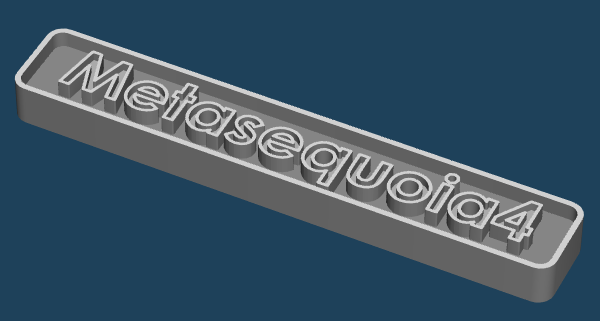
Parts of bright color (close to white) become thick. And parts of the dark color (close to black) become thinner.
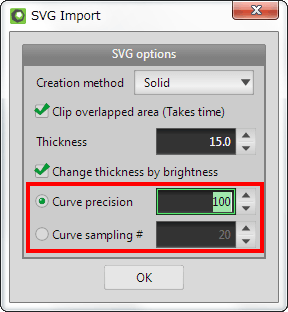
You can create a smoother object by adjusting [Curve precision] or [Curve sampling #] when curve paths are imported.
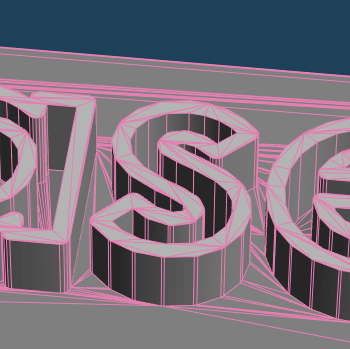
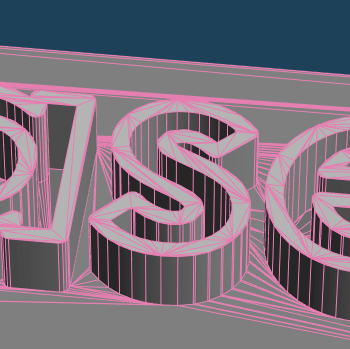
[Curve precision] in the left figure is 100. Another in the right figure is 200.
Smoother object is created by increasing the division of the curve.
SVG files can be imported as [Outline] or [Fill] etc. other than solid.
Please refer to [Help] in [Menu] of Metasequoia 4 if you want to know more detailed option settings.