3D modeling software "Metasequoia" official web site
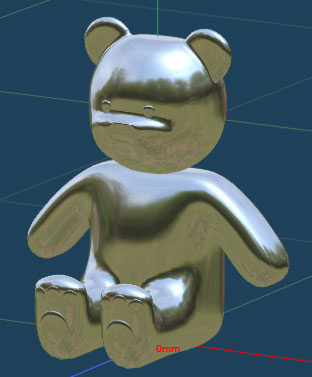
[Matcap] is a function to display easily the pre-rendered image onto the objects.
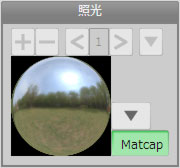
Click [Matcap] in [Lighting] panel to enable this feature.

You can change the settings by clicking the button on the lighting panel when [Matcap] is enabled.
You can select the image or add the image file that you want to set to [Matcap].
Display by [Matcap] helps you to imagine the finished work.

For example, prepare the pre-rendered sphere image like the figure on the left by [RenderMan] function. And add the image to [Matcap].
While modeling, you can check the appearance close to the finish which is rendered by the same material and light source.


Left figure is the appearance of the object when [Matcap] is enabled. Right one is the rendered object.
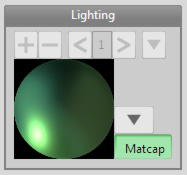

You cannot change the direction of the light source because Matcap use the shading of the pre-rendered image.
You need to add another image to change the direction of the light source.
Image for [Matcap] is not the only image that is rendered by Metasequoia.
You can add a handwritten image or a photo if image is square such as the figure on the left.
(The size of the image is recommended 512px * 512px.)
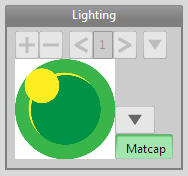
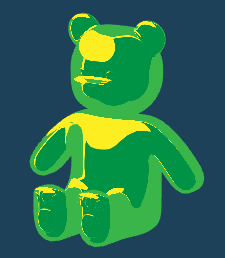
On web, image for [Matcap] have been published.
*caution: You must comply with the license of the image to be used if you want to use the image that is not self-made.
[Matcap] helps to confirm the object that you are creating.


By [Matcap], you can easily check the shape of the object.
[Matcap] helps you in various situations in the modeling. Let's try to use.