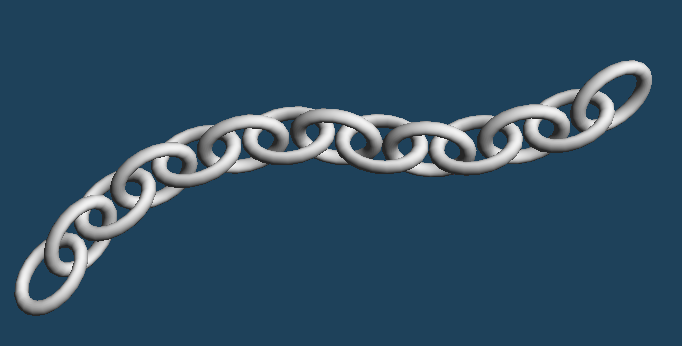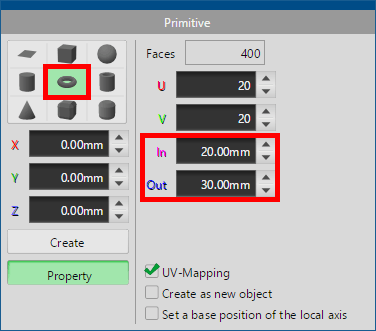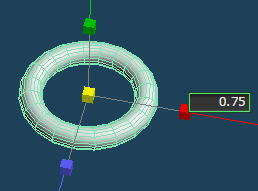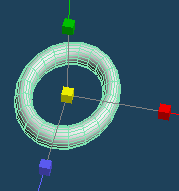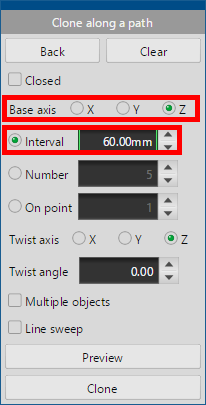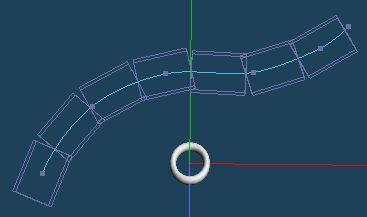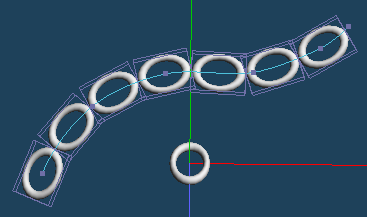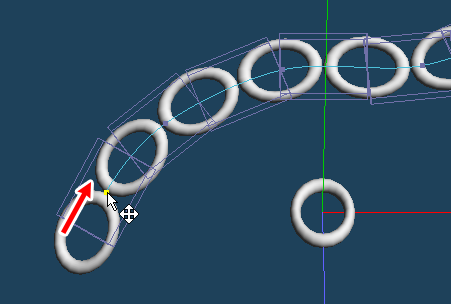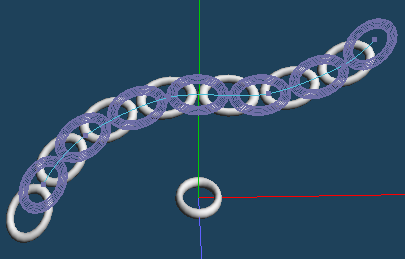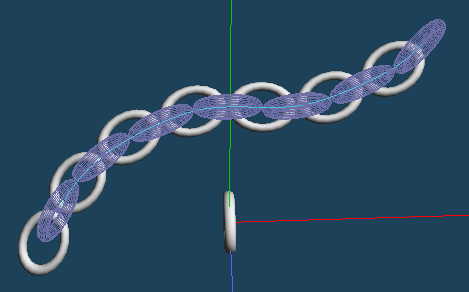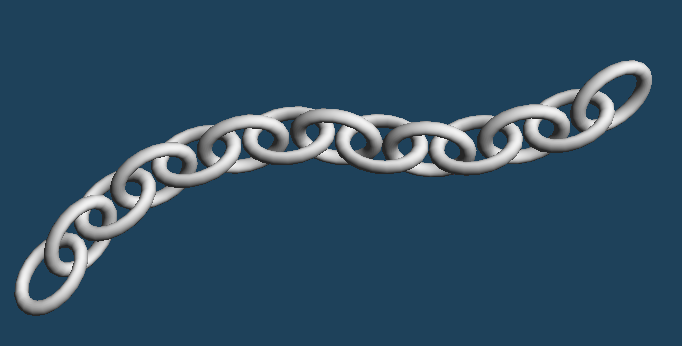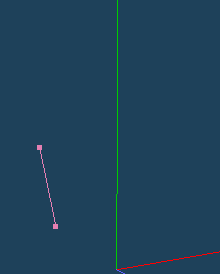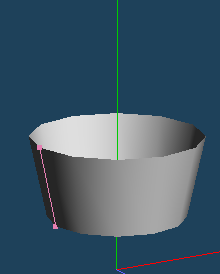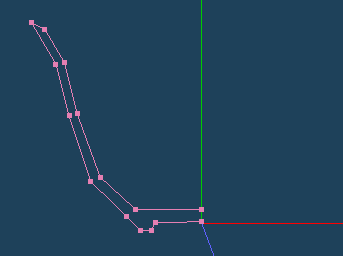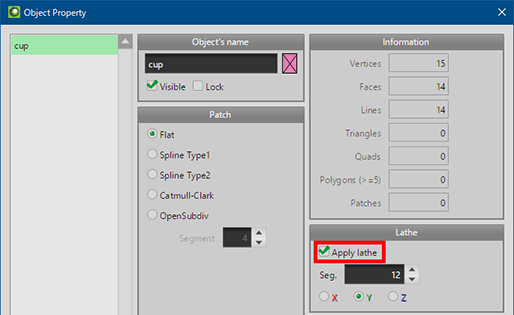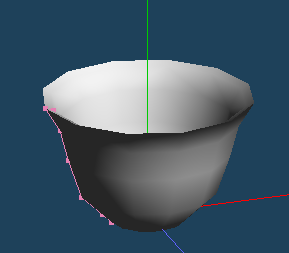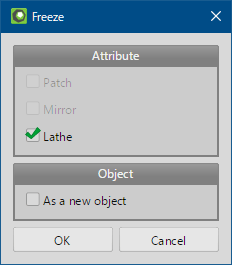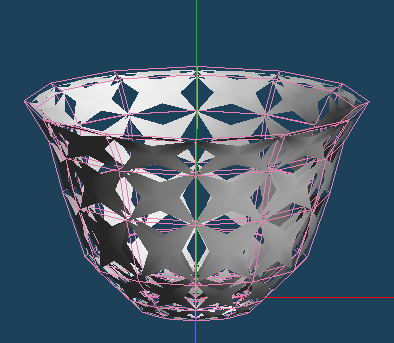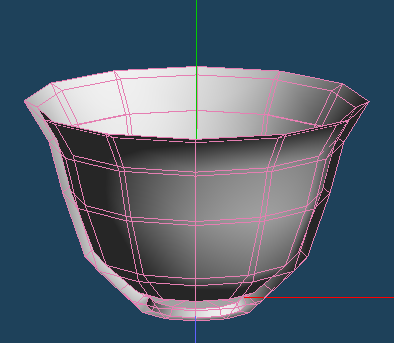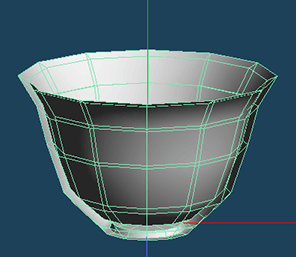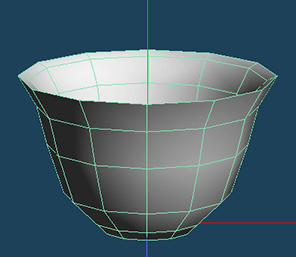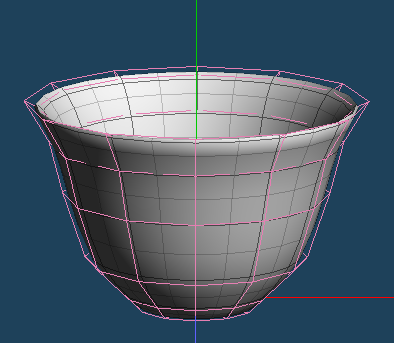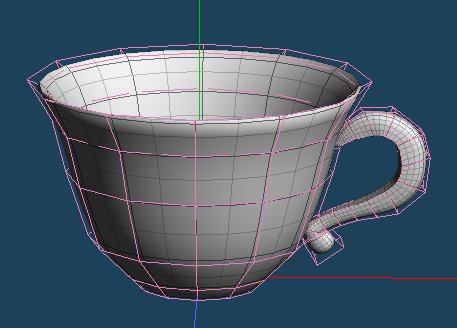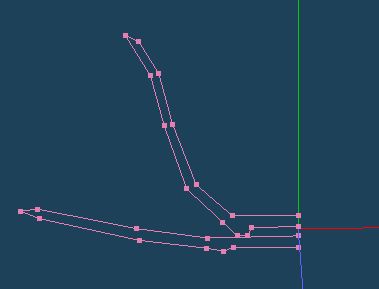We continue to develop Metasequoia 4 to make it easier for more users.
However, new users or users who have used the software after a long time may miss Metasequoia's features.
In this article, we will introduce some of the features we haven't introduced in detail in the past.
How to use [PathClone]
[PathClone] replicates objects along a path. It is useful, for example, to create shapes with multiple parts of the same shape, such as chains.
How to create chains
- First, make a ring part of a chain.
Create a donut shape by [Primitive].
Reduce to the X axis direction with [Scale].
An object of cloned source has been created.
- Select [PathClone].
In sub panel, set [Base axis] to [Z] and placement method of clone objects to [Interval]. Input a value of an interval that is about one ring.
Click two or more points on the 3D view to create a path. Press [Clone] to replicate chain rings equally spaced.
- Drag start of the path to change the positions of cloned rings. Place the new ring between the existing rings.
Click [Preview] to display more detailed placement of clone objects.
The orientation of the chain rings is the same because they are cloned from the same source.
Select the [Rotate] command, and rotate the clone source ring by 90 degrees in the Z-axis direction.
Return to [PathClone]. Because the direction of the added ring has changed, it has a more chain-like shape.
(If the direction of the ring is different, please select [Z] of [Base axis].)
Click [Clone]. The chain object is complete.
How to use [Lathe]
[Lathe] is a shape that is made by rotating the outline object along one of the X / Y / Z axes.
[Lathe] is suitable for creating cylindrical objects such as vases and cups.
How to create tea cup
-
First, create a cup outline.
Press the F2 key to select the front view.
Create outlines like a cross section of the cup by [Line] of [Create] command.
Only the left half (or right half) is required for [Lathe].
Check [Lathe > Apply lathe] in [Property] on Object panel, and click [OK].
The shape of the cup is created.
- In order to arrange a cup with a more beautiful shape, freeze lathe object by [Object > Freeze].
The faces of objects frozen from lathe are all double-sided polygons. [Patch] cannot be applied to double-sided polygons as shown below.
Execute [Object > Unify faces] to change them to single-sided polygon.
If you can see the inside edge of the object, the face is back. Select the back face and execute [Selected > Invert].
Apply [Patch Catmull-Clark] or [OpenSubdiv] in [Object Panel].
- Finally, attach the handle. The tea cup is completed.
The saucer can be easily created in the same way as the cup.