3D modeling software "Metasequoia" official web site
In Metasequoia 4.5, [RenderMan] command is added.

Metasequoia supports rendering by RenderMan. You can get more high-quality rendered image than an image by Metasequoia own rendering.
*The installation of RenderMan(commercial or non-commercial) is required separately when you use this command.
Render a transparent material such as glass by using [RenderMan] command.
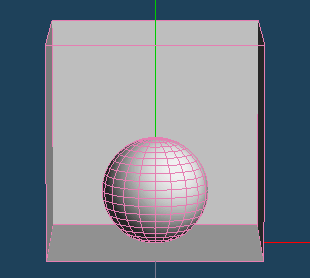
First, prepare objects such as the figure on the left.
You can download the file to be used in this tutorial from the following link.
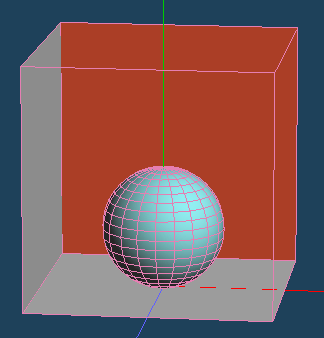
Assign materials to cube and sphere.
Select [RenderMan] in the command panel. Choose and place the light source.
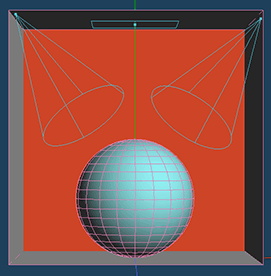
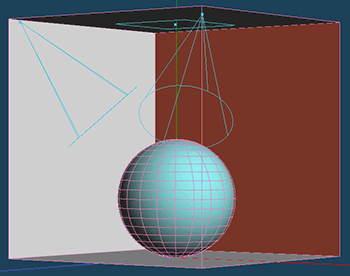
Place a [Rectangle light] and two [Spot light].
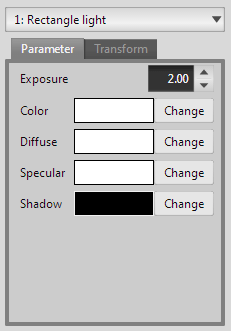
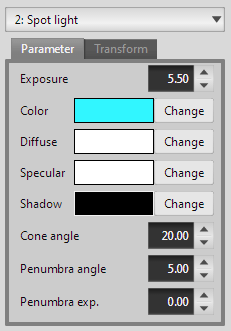
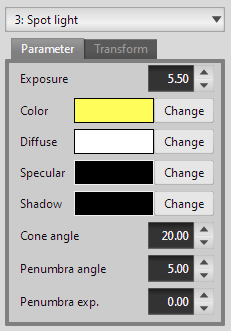
*Tips for setting:
 The light source itself is reflected on the surface when the material is glass or metal. Set [Specular] to black in the light source setting if you want to avoid this reflection.
The light source itself is reflected on the surface when the material is glass or metal. Set [Specular] to black in the light source setting if you want to avoid this reflection.Set the [Rendering setting].
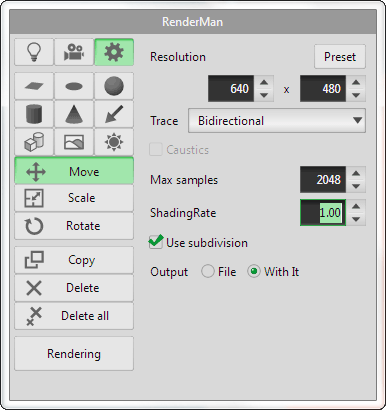
Rendering time is increased or decreased if you change the resolution and max sampling.
The higher resolution takes the longer time. At first, it is recommended to render a test image by small resolution and sampling rate.
Rendering is started when you click [Rendering].
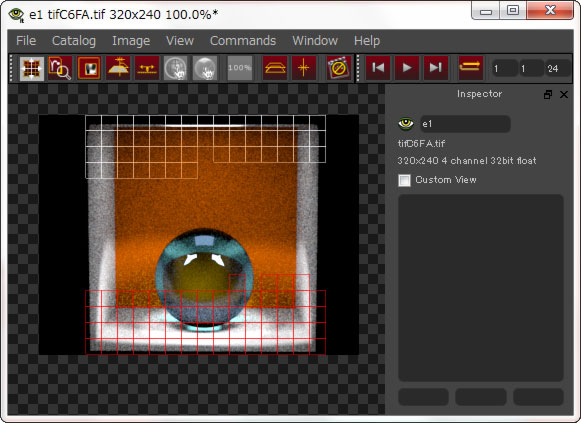
You can check the rendering progress by the [It] tool that is provided by RenderMan If you select [With It] in [Output] of [Rendering setting].
Return to the window of Metasequoia 4 and click [Cancel] if you want to cancel in the middle of rendering.
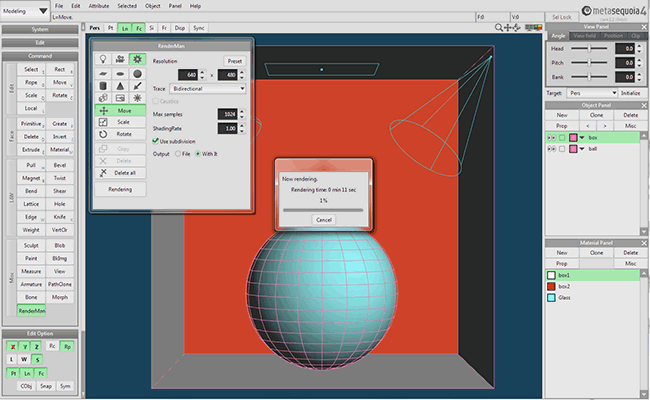
*If the window of the [It] tool is located on the front of the screen, the cancel button is hidden behind it. Minimize the window and click Cancel.
You can save the image in the [File> Export file] of the [It] tool after rendering is completed.

Support RenderMan command tutorial has been completed.
See [Help] in Metasequoia 4 if you want to know more the kind of light source.
And please see to Pixar's manual about parameters of shader for RenderMan. https://renderman.pixar.com/resources/current/RenderMan/risShaders.html